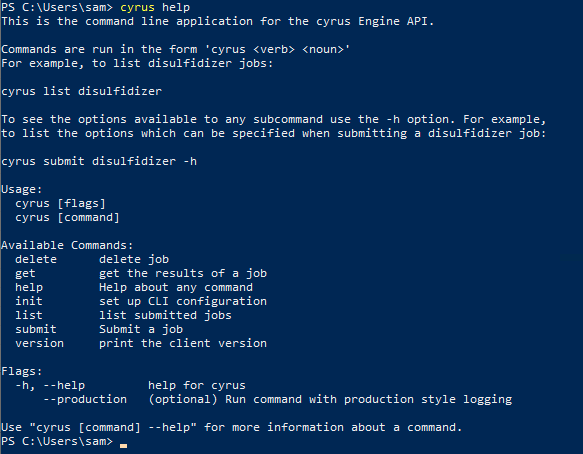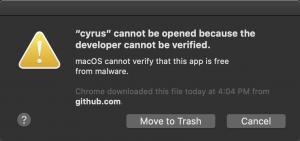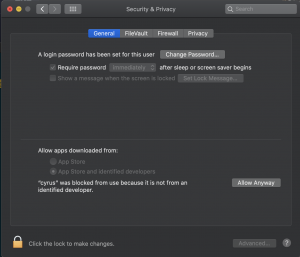...
The cyrus command line application can be downloaded by logging into https://api-authorization.cyrusbio.com and clicking the “Get Files” button. Below are specific instructions for installing the application in Windows, MacOS, and Linux
Windows
Download the Windows engine-client executable from https://api-authorization.cyrusbio.com
Rename the file to
cyrus.exeand movecyrus.exeinto%USERPROFILE%\AppData\Local\Microsoft\WindowsAppsOpen PowerShell by opening the Windows menu and typing “PowerShell”
Run
cyrus helpIf the application is correctly installed you should see a usage message like this:
Mac OS
| Note |
|---|
In an upcoming release Cyrus will distribute the Command Line Application as a signed binary, which will make this installation progress significantly simpler by eliminating steps 4-6. For now, follow these steps |
Download the MacOS binary from https://api-authorization.cyrusbio.com/
Copy the binary with the following command:
cp <binary-name> /usr/local/bin/cyrusMake the file executable with
chmod +x /usr/local/bin/cyrusRun
cyrus, you will see a window like the one below. click “Cancel”:Open “System Preferences”, Click “Security and Privacy” and then the “General” tab, you should see a window like the one below. Click “Allow Anyway”:
Run
cyrusagain, you will see another window like the one below. Click “Open”
Linux
Download the Linux binary from https://api-authorization.cyrusbio.com/
Copy the binary with the following command:
cp <binary-name> /usr/local/bin/cyrusMake the file executable with
chmod +x /usr/local/bin/cyrus
Upgrading
Once the command line application has been initially installed, it can be upgraded to the latest version by running the command cyrus upgrade. If an upgrade is available, you will be prompted to install it.
...
You will be asked to entire your API client ID, secret key, server, and port. For server, you should enter the domain name you were given during onboarding and for the port you should enter “443”. You can get your client ID and secret from api-authorization.cyrusbio.com.
Submitting Jobs
A job can be submitted with a command like this:
...